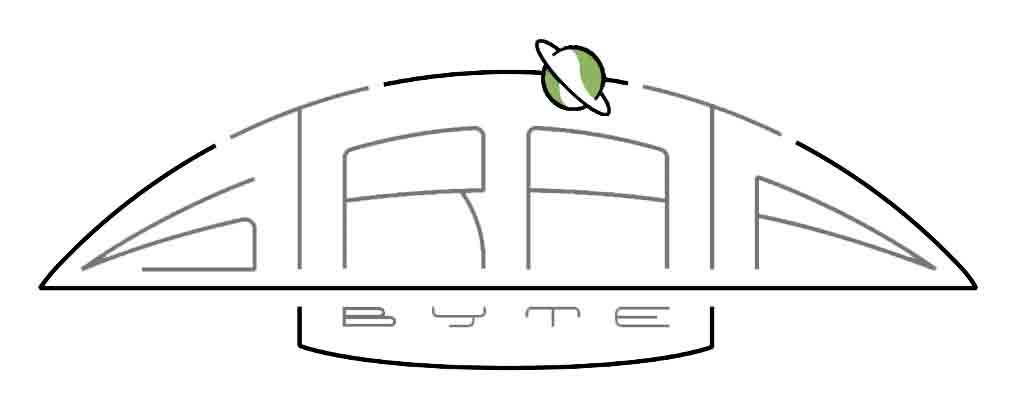What Is Technical SEO?
Technical SEO is defined by configurations that can be implemented to the website and server (e.g. page elements, HTTP header responses, XML Sitemaps, redirects, metadata, etc.). Technical SEO work has either a direct or indirect impact on search engine crawling, indexing and ultimately ranking. As such, Technical SEO doesn’t include analytics, keyword research, backlink profile development or social media strategies.
One aspect that is commonly overlooked when building out a WordPress site is the Technical SEO.
A lot of people believe that SEO is the responsibility of the client and is to take place after the site is built.
This thinking is wrong for two reasons.
- There are parts of the Technical SEO that need to be addressed while the site is being designed not after.
- For any developer/designer that thinks this way, they will likely lose customers to those who don’t.
Crawlability and indexability
The good thing is getting through this is easier than you think. There are many plugins out there that can help you as well, so you don’t have to be an expert. Let’s dig in a bit.
This is one of the most important aspects of Technical SEO. If the crawlers (Google, Bing, and others) cannot reach your site, then your pretty much wasting your time. A quick testing tool exists at https://en.ryte.com/free-tools/robots-txt/
Metadata
Metadata are little-hidden tags that search engines can see when they crawl your site, your visitors cannot see them though. It’s a really quick reference of what the post/page contains.
Here’s a good tutorial to read through and get a deeper explanation of metadata.
Pages, Posts, Categories, and Tags, Oh My!
Figuring out how to layout your pages and categories can be a chore itself. Here are my thoughts around this.
Pages and Posts:
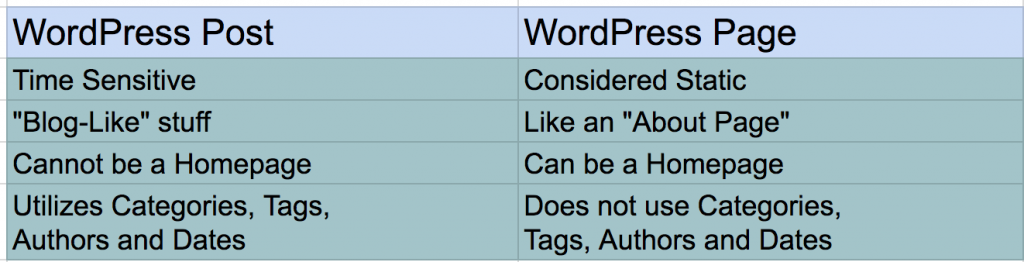
Pages should be for “Static” information. Business hours, Fees, Directions, etc.
Posts are where your dynamic content lives, like your Blog Entries. Plus, pages don’t get categories and tags, but posts do.
Categories and Tags:
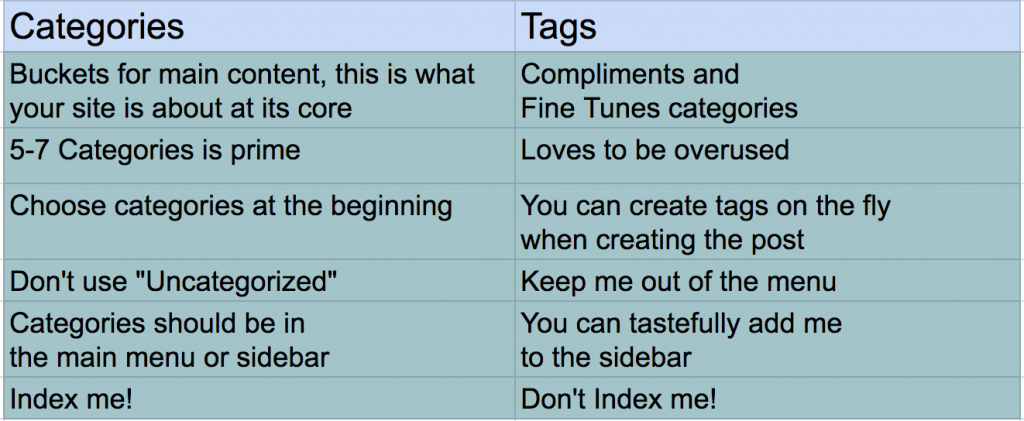
Categories should be a general blanket of the content they contain. These should not be detailed and they should be indexable.
Tags should be considered supportive friends of the categories. They should not be indexed (if they are already indexed, look to see if they are worth keeping indexed).
Some folks don’t realize there are more areas to your site than you think. Categories have their own page editor and since your allowing your categories to be indexed, you should make them useful as well. good tutorial
HTTPS
If you’re not running HTTPS, you should be, get it done and move on. Having your site secure is easy and usually free now. There are no excuses anymore. If you take your site seriously, this should be the next thing you do. I provide free SSL for all my hosting clients.
WWW or NON-WWW
It really doesn’t matter, but you need to be consistent. I prefer to not have www anymore. But it doesn’t pay to remove it if you already have your site setup that way.
Site structure:
URLs (consistency is key)
- Search Engine friendly URLs for both posts and pages
- URL should define the contents of the post or page
- Never use special characters
- never use uppercase letters
Sitemaps
Google is really good at crawling your site and finding out how the structure is used, but it really helps to have a map. A sitemap will help search engines discover your website faster as well.
Tip: When redirecting an old post to a new one, make sure you delete the old post as they can show up in the sitemap still.
There are 2 main sitemap plugins, if you’re using Yoast you already have one. The Google XML sitemap plugin is good too. There are others as well.
You’ll want to set up your site in Google Search Console and add your sitemap there.
Bing also has this ability.
Here is a good general guide of what to have in your sitemap.
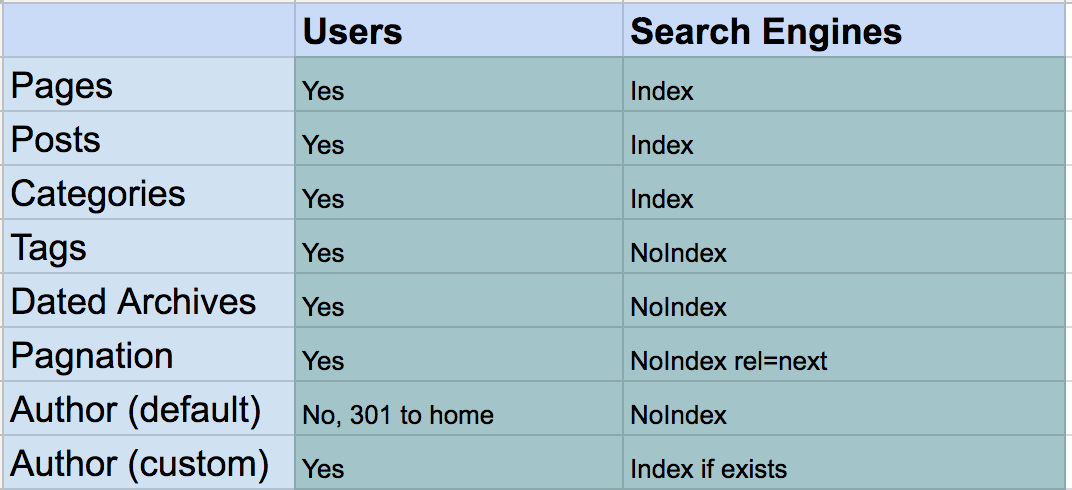
Robots.txt
There are few things to remember here. The first is to add the address of your sitemap to your robots.txt file to ensure its discovery.
Secondly, be very careful what you exclude from your robots.txt file. Don’t exclude /wp-content/plugins/ or /wp-includes/ as these folders might include JS and CSS which needs to be crawlable by search engines.
Finally, if you want to stop the site’s login URLs being indexed in search engines, then there’s no point in excluding /wp-admin/ in robots.txt as that doesn’t stop a page being indexed. Instead, you might consider hiding such URLs from prying eyes using the X-Robots-Tag HTTP header which acts in the same way as a page-level meta robots noindex tag – this does keep URLs out of the search results. Good article here.
Crawl errors and indexability
Even if you think your site structure is spot on, it’s good to test to see what your site looks like to the crawlers.
I like using ScreamingFrog to crawl the sites and get a list of links, its a very powerful tool and worth its weight in gold.
Redirects
If you’re redesigning a site or updating/consolidating posts or pages you’ll want to set up redirects.
Not all things need to be redirected. If you are cleaning up posts and pages and they get no traffic, delete and move on. However, if your post has some link juice, use a 301 redirect to pass it on.
Yoast Premium has a nice redirection section and the Redirection plugin is nice too.
Speed
Google loves a fast site, so anything you can do to speed up your site can help them rank better in search engines. Here are some ideas.
Reduce TTFB
Time to first byte (TTFB) is the amount of time it takes for the browser to start receiving the first piece of information from the server after the request was made. WordPress serves most things dynamically it will take longer for those pages to be built and sent back to the user when requested. This is usually the main reason why your WordPress website might have a high TTFB. In order to avoid this you should try to cache static versions of your pages – luckily there are many plugins for WP that do that with just a few clicks such as W3 Total Cache or WP Rocket to name just a few.
You can test your website’s speed performance using Google’s Pagespeed Insights to keep track of your improvements or use WebpageTest.org for a more in-depth review.
You can learn more about TTFB here.
Optimize images
When it comes to Technical SEO Images can set you back really quickly. Sometimes large images can make a website slow due to their size. If you want to optimize your website’s images you should always resize and compress the images before uploading them. You can also use a plugin that does the compression automatically such as ShortPixel or Imagify. If you want to take your speed and image optimization even further, you can always specify image dimensions in either HTML or CSS and avoid scaling images in HTML as large unnecessary images will take time to download, especially from a mobile connection. It can be an easier practice to compress locally as well, here are a few apps for Mac or PC.
Optimize the database
Cleaning the database up not only makes it faster, but it makes it a lot healthier and less likely to crash. There are a lot of plugins that will optimize the database for you. WP-Rocket has a good tutorial that lists itself and the WP-Optimize plugins.
Plugins
Please do your best to limit the plugins to a minimal amount. Old or Unmanaged plugins are the easiest way to get a virus onto the site. Plus they can slow the site way down. Check your plugin versions and compatibility with this plugin.
Rich snippets
Rich snippets are great because they help you stand out in search results. If you’ve ever seen a website with a star rating visible on a Google search results page, then that’s the result of rich snippets. There are many plug-ins out there that can help you get this done so it’s better to choose the one more suitable for the type of markup you want. Always use Google’s Structured Data testing tool to ensure the plug-in has done a great job.
AMP
Accelerated mobile pages (AMP) is a way to load mobile pages more quickly. You should have started seeing them in your Google search results by now.
If you’re starting out, enable AMP and utilize it. If you’re established, take some time to learn it before you implement. One of the biggest things I see is people enable it and notice their traffic drop considerably. The way AMP works is that Google literally copies your post in its entirety and serves it from one of their servers. The traffic never hits your site. You can install a new GA code for the AMP pages, but you’ll have to incorporate that into your reports. Or figure out how to combine them in GA. There are a few plugins that enable AMP and some themes support it really nice.
Security
Please make sure you are running HTTPS, that you do not have an admin user that’s named admin, there are security-based plugins out there, but if you have a quality host, they should not be needed unless you have a special circumstance.
Diagnostics (the bread and butter)
Used to see what Google likes or dislikes about your site.
Used to test the crawling capability of your site and more.
Used to test the load times of your site and if Google likes it.
Great test site that digs in a bit deeper than page speed insights.
Used to test the SSL setup of your site.
Used to see the extra tags and info your posts have to them as well as showing you what your post or recipe looks like to the crawlers.
Just because a crawler like Screaming Frog crawls pages, does not mean they are indexed. Check Google’s index to find out with these queries.
- site:mydomain.com/blog – check for blog indexation
- site:mydomain.com/category – check for category indexation (unless you’ve stripped from folder structure)
- site:mydomain.com/tag – check to see what tags are indexed
- site:mydomain.com/author – check to see if author archives are indexed
- site:mydomain.com/2012 – check to see what dated archives from 2012
- site:mydomain.com/ inurl:page – check for subpages being indexed